To make sure you don’t use any data while traveling outside of Canada, turn off ALL of these before you leave:
- Data Roaming (iOS: Settings > Cellular > Data Roaming: OFF)
- Cellular Data or Data Services (the label depends on your device) (iOS: Settings > Cellular > Cellular Data: OFF)
AND, on iPhone and iPad, turn these off:
- Location Services (Settings > Privacy > Location Services: OFF)
- Background App Refresh (Settings > General > Background App Refresh: OFF)
Any type of problem, such as not getting email, apps won’t open, delayed text messages, can’t make phone calls, can’t use Internet, and more.
- Try resetting your phone:
-
- For most phones, turn the phone off, wait 10 seconds, then turn it on again
- For phones with a removable battery, remove the battery, put it back in, and press the power button
- For iPhone and BlackBerry instructions, see:
- For more information, see your phone’s user manual or visit the manufacturer’s website
- If your phone still doesn’t work, try these things:
- Check for a reported outage
- Search for more information about the specific problem you’re having
- See the Troubleshooting section of your phone’s user manual or visit the manufacturer’s website
- See Wireless device warranty for information about warranty and repair
- See Phones and devices for information about new phones
Follow this link to better understand your Sasktel bill-
http://support.sasktel.com/app/answers/detail/a_id/10598
Visit Sasktel.net with help to troubleshoot your email.
Incoming server information
| Field | Setting |
| Server type | POP3 or IMAP, depending on your preference (to learn the difference, see POP3 or IMAP (video) or What is the difference between POP3 and IMAP?) |
TIP: If you want to see your email messages in both sasktel.net Webmail and your desktop email program or mobile device, choose IMAP.Server addressmail.sasktel.netPort
- 993 for IMAP
- 995 for POP3 or POP
Authenticate usingClear text
(or, choose “Log on using clear text authentication”)Logon user nameyouremail@sasktel.net
(enter your full email address, not just the first part)Secure Socket LayerOn
or, make sure one of these is checked:
- “Requires a secure connection (SSL)” or
- “Require logon using Secure Password Authentication (SPA)” or
- “This server requires a secure connection (SSL)”
Outgoing server information
| Field | Setting |
| Server address | smtp.sasktel.net |
| Port | 587 (in some cases you may need to change it to Port 25) |
| Authentication | Make sure one of these is checked:
AND |
| Secure Socket Layer | On or, make sure one of these is checked: |
- “This server requires a secure connection (SSL)” or
- “Require Secure Password Authentication (SPA)”
| NOTE: |
If you see different settings on other websites (for example, server ports 110 and 25), they may work but are not as secure as the settings provided above. |